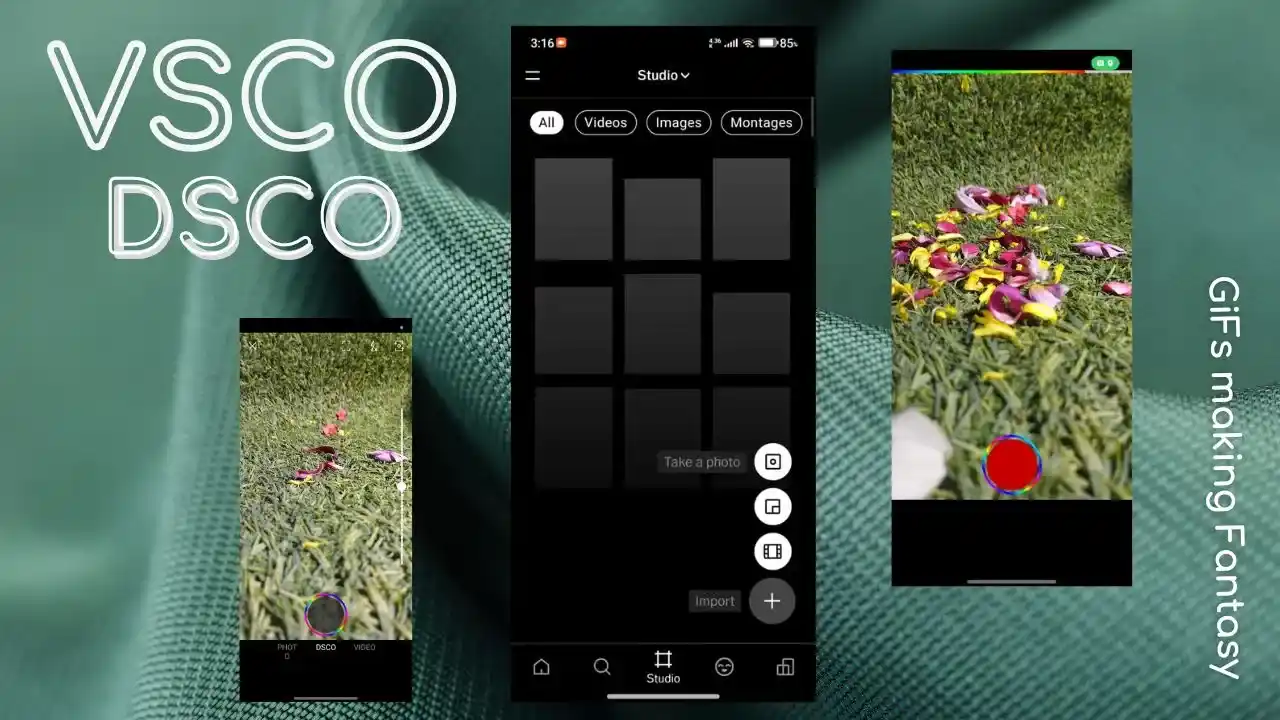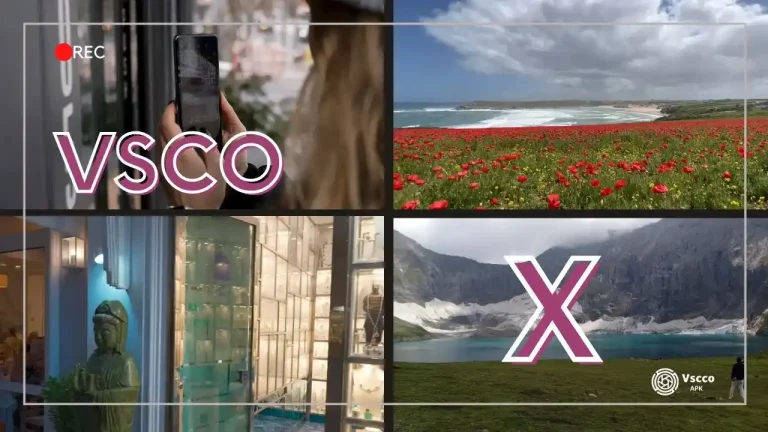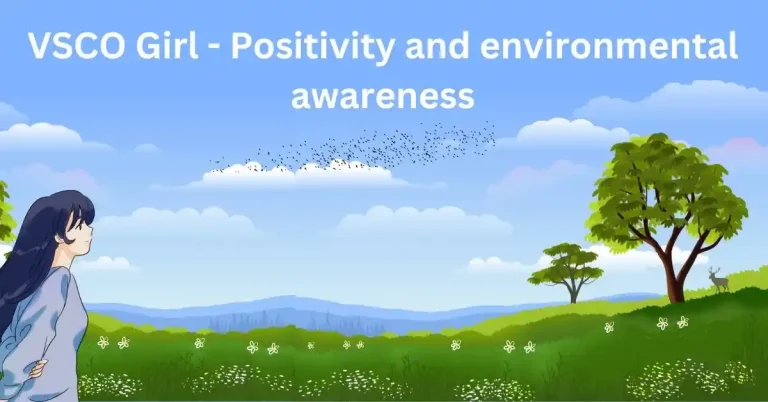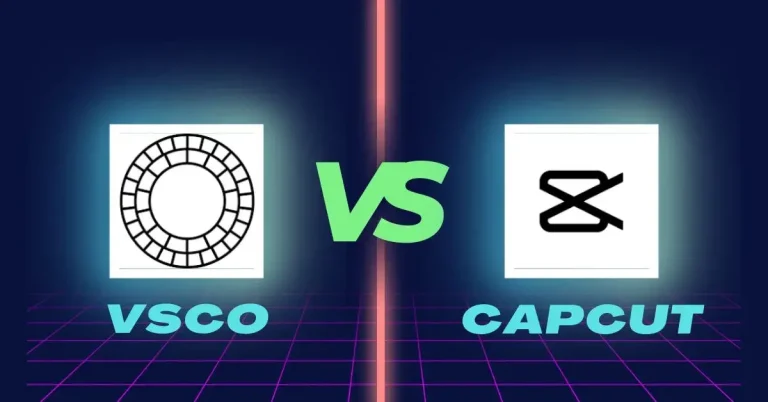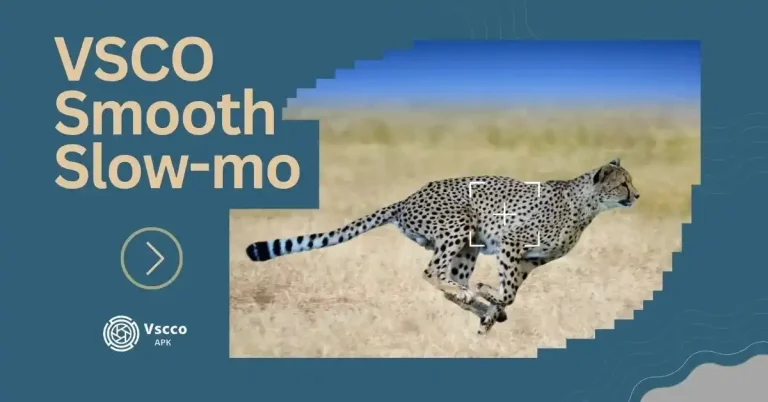Vsco Dsco for Stunning Animated GIFs
Introduction
Making short, cool, moving pictures or animated GIFs offers incredible fun, but most gif-making apps or online software have boring limitations. Some apps have time limitations and offer only a one-second time limit, and some lack a wide variety of useful filters for further editing.
Now, with the help of Vsco Dsco, you can create longer-duration GIFs with abundant editing filters and presets. The user-friendly interface also allows you to share high-quality animated GIFs on any social media platform.
Let’s discuss in detail how we can effectively use this wonderful gift-making feature to enhance the quality of our work.
What Is VSCO Dsco ?
GIF’s history goes back to 1987 when CompuServe experimented with them for the first time. Since then, it has passed through many evolutionary stages, from 87a, 89a, GIF89a, the optional interlacing feature, Facebook support for GIF in May 2015, Instagram GIF stickers story mode in 2018, and recently, after the VSCO Dsco GIF’s popularity is sky high same as VSCO Recipe.
In the ever-changing world of creativity, people love to use gifs to swiftly express their creativity and very special states of emotions that still photographs cannot express. Dsco is a popular and advanced feature in the VSCO app that allows users to make modern animated gifs. Using VSCO Dsco, you can easily make gifs, edit them, and also share them on social media along with VSCO bio ideas.
Tip: Using VSCO film X presets while creating VSCO DSCO Gifs can give your creations a distinctive look.
How to Access Dsco in VSCO
Download or update the latest Vsco mod apk and follow our step-by-step guidelines.
Step 1- Open the Vsco app on your device.

Step2-Find the camera icon in the Vsco studio and click on it.
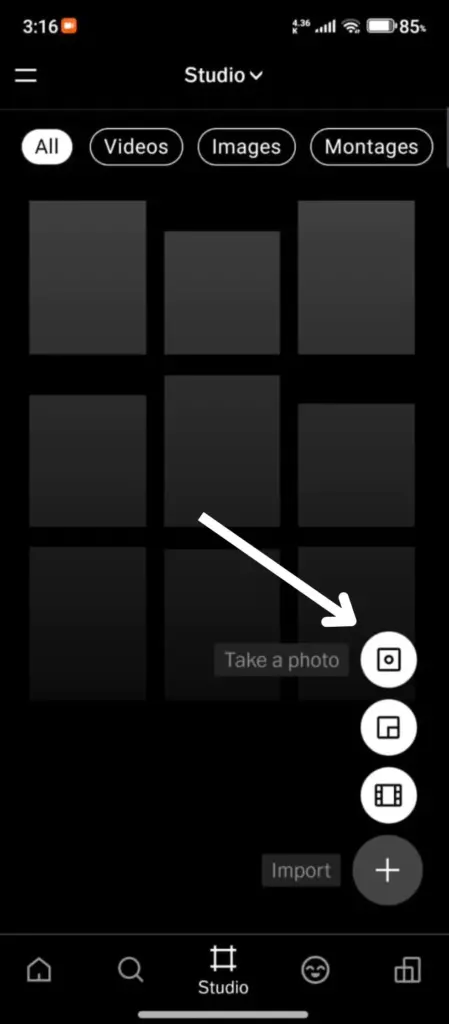
Step 3: Near the photo shutter button, tap the DSCO option and then tap or click the Dsco to access the DSCO capture mode and now you are ready to create your dynamic and modern gifs.
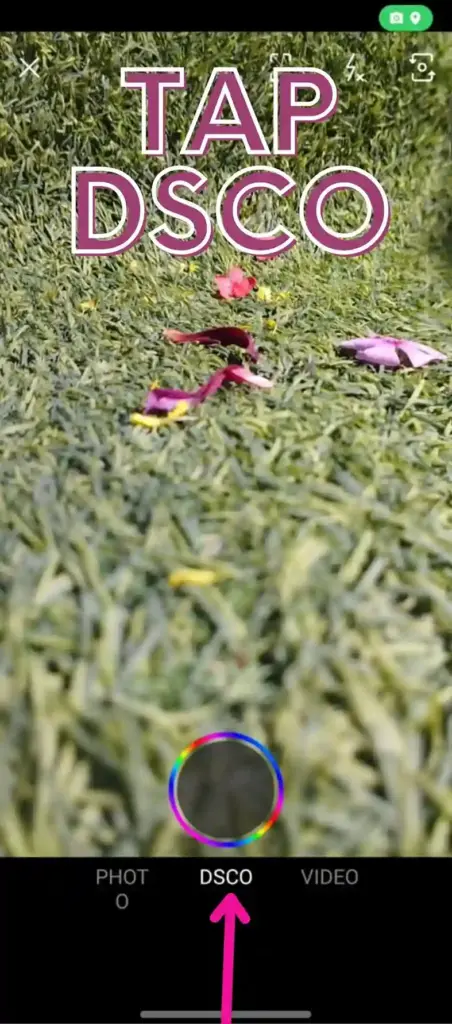
Gifs making guide for amazing Dsco.
Just follow these steps to give your expressions a creative look.
Step 1: Tap on the shutter icon and hold it for a maximum of 3 seconds. You can monitor the length of Dsco while keeping an eye on the rainbow border at the top of your screen. You can also try Dsco in portrait or landscape mode.
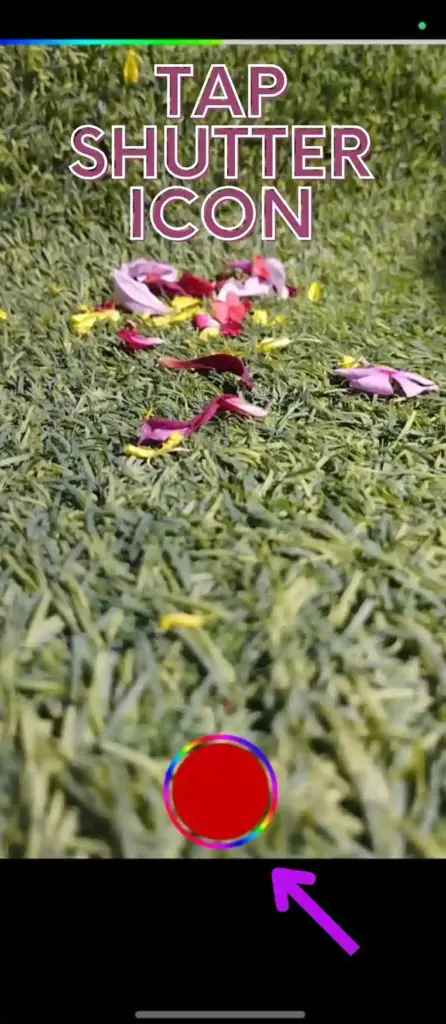
Step 2: Try Vsco presets by swiping Dsco right or left to enhance your expression further.Find presents at the bottom of your device’s screen.

Step 3: After you’ve completed your creative work, click the arrow icon to publish your first GIF on the Vsco profile.
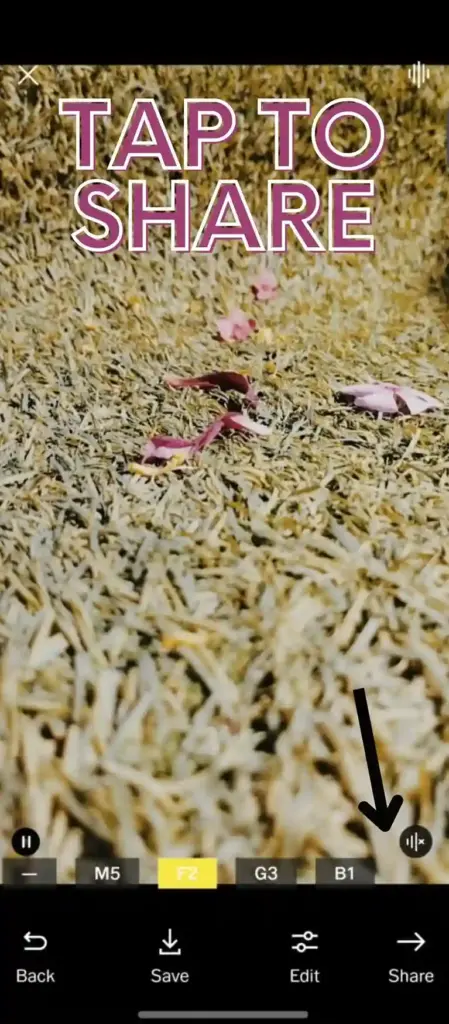
Step 4: Tap on the profile icon. Here, you can view your newly created Dsco.
Note: Your Disco is automatically saved in the camera roll.
Quick Tips and Tricks.
Little things matter a lot! Here are some professional tips and tricks to make your Dsco creative work more engaging, presentable, and professional-looking.
Capture attractive moments wisely.
- Always try to capture dynamic moments.
- Unique angles and patrons give a new look to your gifs
- Give importance to light, and experimenting with different light angles is always a good practice.
- Filming in frames gives focus to all the elements you want to capture, so remain focused and concentrated.
Gifs Editing tips
- Try relevant Vsco presets and tools suitable for color, composition, or exposure to enhance your creative work.
- Before finalizing, consider cropping and other adjustments.
- Before GIF making, organize your tools and presets for a smooth workflow.
- Try all options one by one and compare them until you find the perfect match that enhances the quality of your GIF.
- You can achieve your signature work by combining and adjusting tools by customizing the settings of your personal choice.
- You can use DSCO feature for making beautiful “VSCO girl” GIFs.
VSCO Dsco cutting-edge technology advantages
Vsco Dsco offers cutting-edge technology with a lot of advantages. Let’s explore some of them.
1-Dsco storytelling with spirit and emotions
You can capture your visual stories using Dsco with a dynamic and emotional presentation to express yourself fully.
2-Sky is the limit- Vsco social media platforms integration
Sharing your Dsco gif creations on social media platforms like Facebook, X(Twitter), Instagram, Snapchat, and Tumbler more effectively increases your audience. From Vsco to social media, it’s all so simple and easy.
3-Vsco latest technology
Vsco’s latest imaging technology feels like a miracle in enhancing the quality of gifs. Vsco visual editing is superior to other photo and video editing apps, with algorithmic fantasy, presets, and tools that help you stand out and earn standing aviation for your professional gif-making work.
Conclusion
Finally, Vsco Dsco is an amazing feature in the Vsco app that allows you to create cool moving pictures or GIFs. To use Dsco, download or update the Vsco app. Open it, click the camera icon, and then tap on “DSCO.” Follow the steps described earlier in order to create your dynamic and modern GIF wonderland.
You can capture cool moments and try different light angles to give your gifs a unique signature look. Tools like color, exposure, and many more are much easier to use.
Making Dsco is not only fun; it’s cutting-edge technology. Vsco’s latest imaging tech makes sharing your visual stories on social media easy, helping your GIFs stand out. So, download the Vsco app, available on Android and iOS, and let your creativity shine!