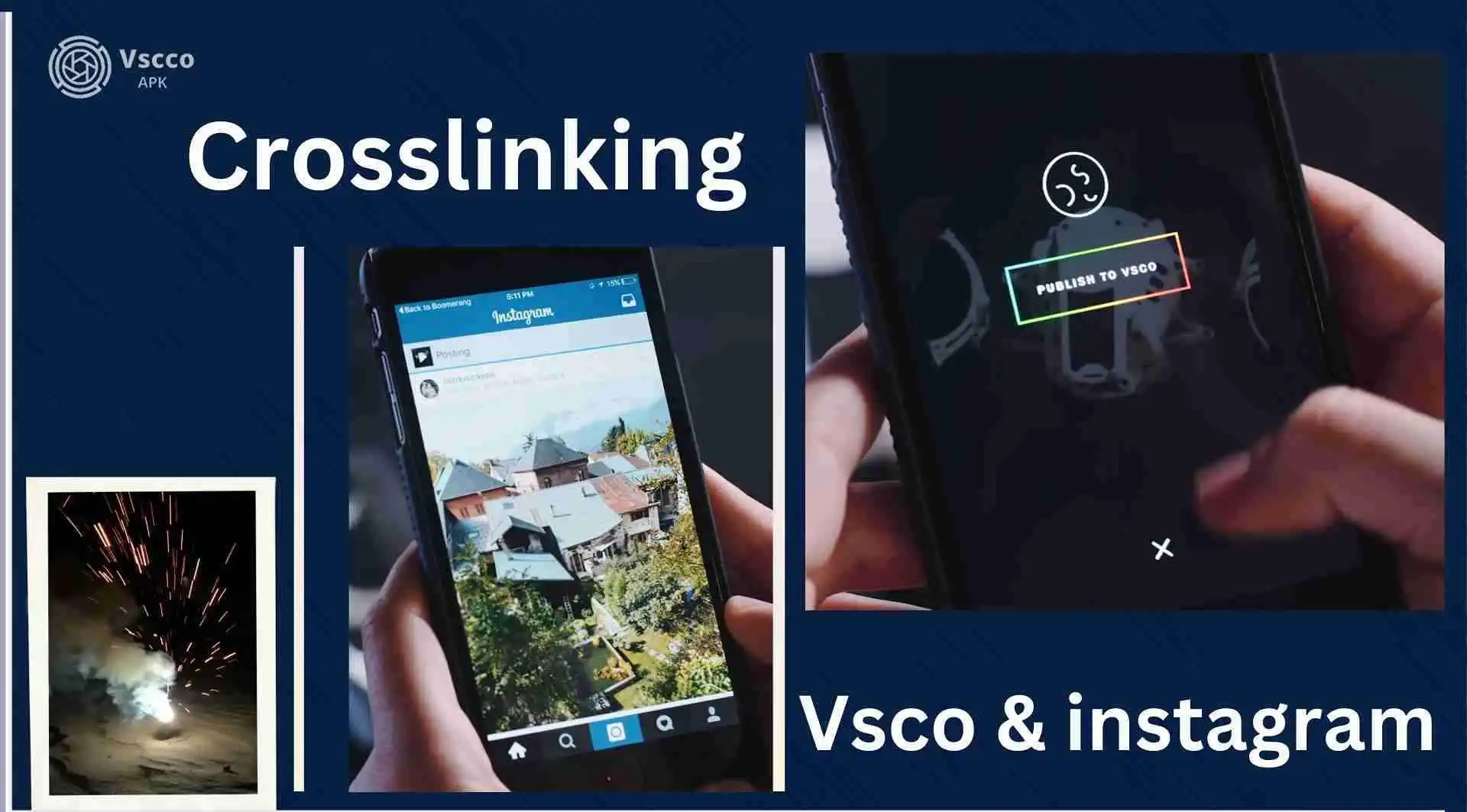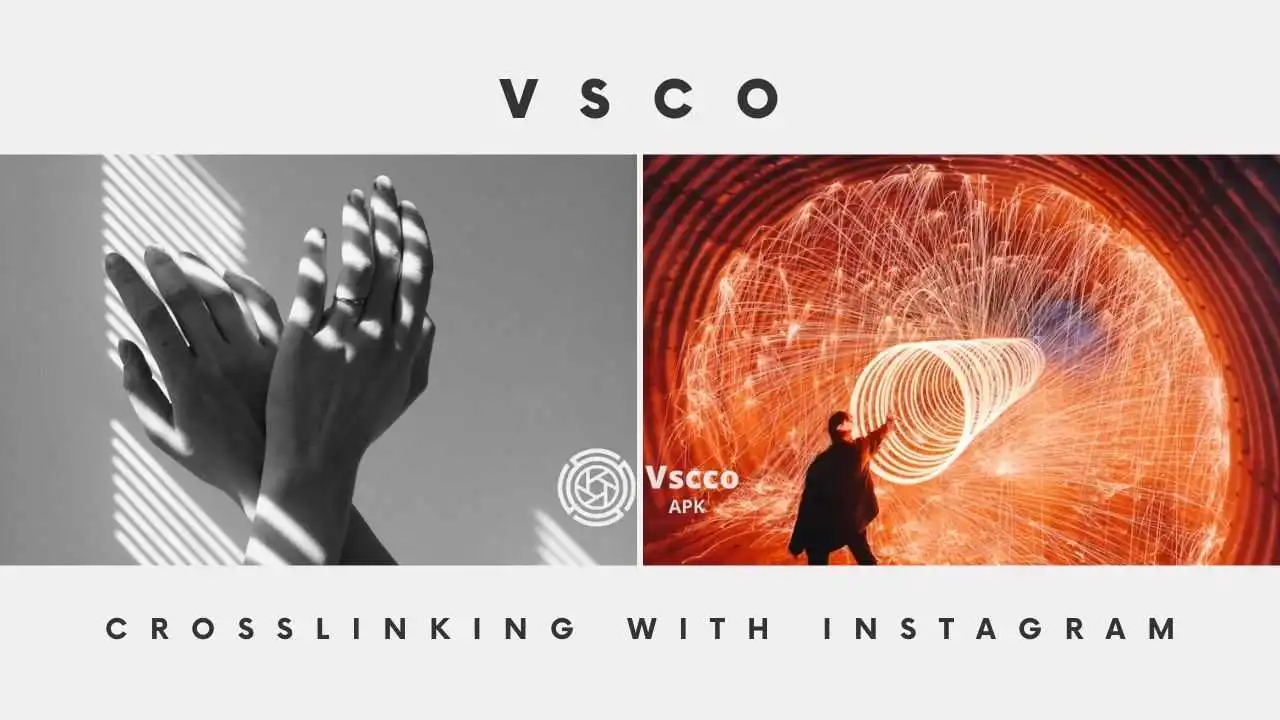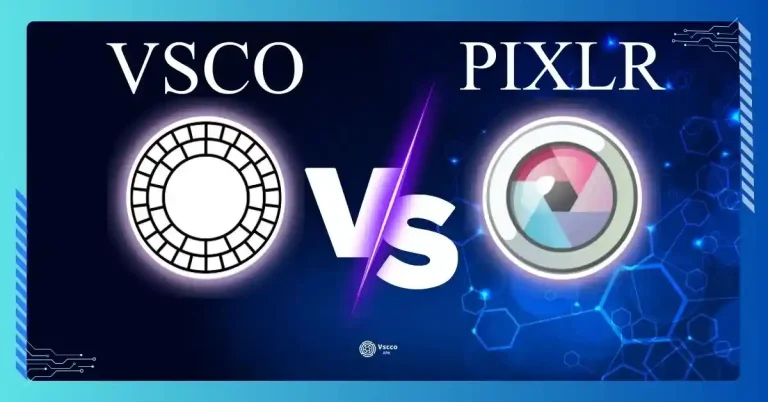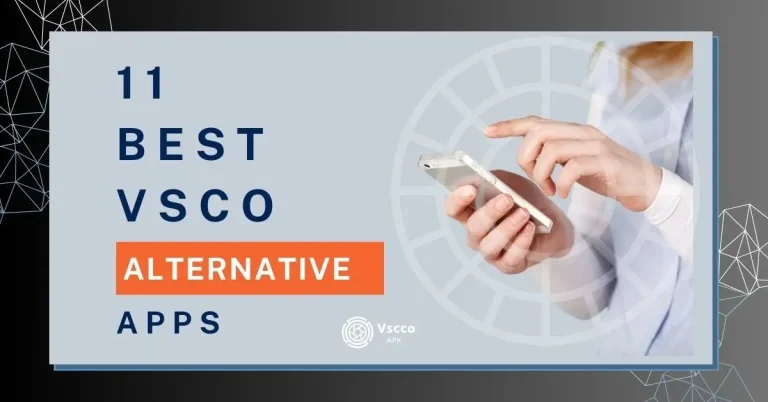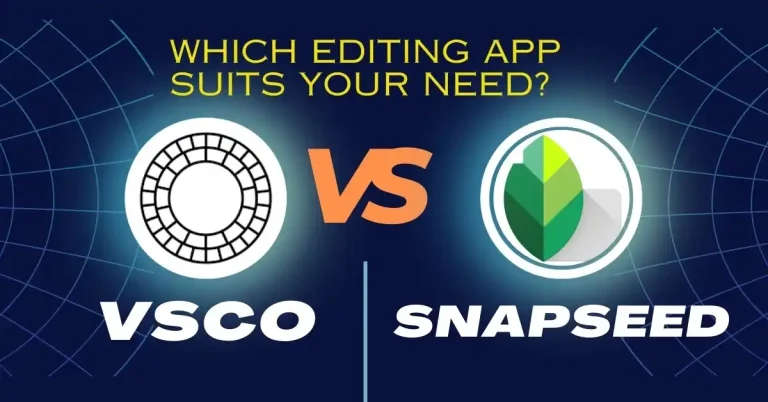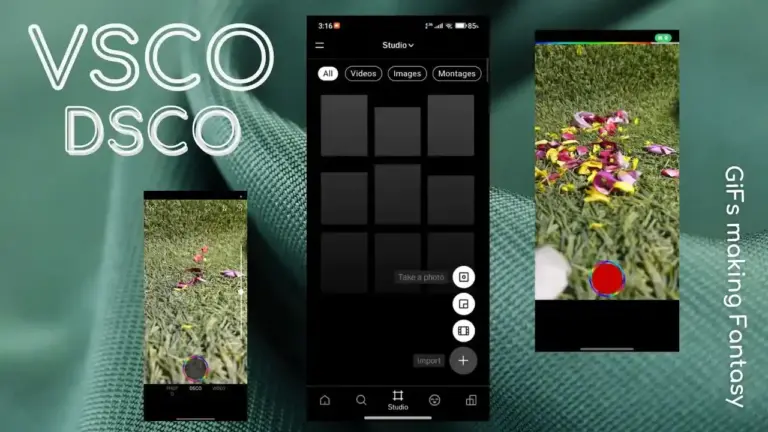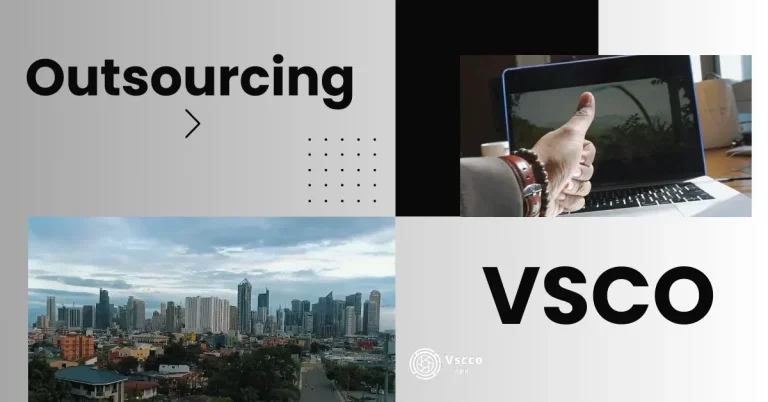Crosslinking VSCO with Instagram bio -So easy
“Crosslinking VSCO with Instagram bio is tricky.”
“Integrating with Instagram bio and other social media platforms is very confusing.”
“Coding is involved! If you want to add the VSCO logo to your website while connecting VSCO with Instagram and only a person with sound website coding knowledge can do it for you.”
These are the most common myths that I hear from the people in my photographic and video editing fieldwork. Sometimes, after getting inspired by these myths, some people start looking for VSCO alternatives,
Let’s break these myths together because no rocket science is involved; if you are a creator or photo and video editor, you can easily share your work with others on Instagram. You can significantly increase your audience by integrating your VSCO profile with Instagram and other social media platforms and to your website. Just read this article carefully and follow the step-by-step guidelines.
How to get VSCO link for the Instagram bio
Crosslinking is great for those with multiple social media accounts to increase their audience because switching from one app to another is inconvenient for users. Instagram not only gives you the option to add links to your other social media or VSCO account, but you can also customize the color of the links. For easy understanding, let’s discuss crosslinking VSCO with Instagram bio in two parts.
VSCO link for Instagram
You can get your VSCO Profile by following these five very easy steps
Step 1- Open your VSCO App.
Step2-Click on your VSCO profile icon
Step 3- Click on the Share icon.
Step 4- Out of just opened multiple options, share it on notes.
Step 5- Your VSCO link in the form of a URL will appear on the notes. It consists of a VSCO profile and a username in the form of vsco.com/user’s name. If your VSCO profile link does not work properly, you can also try www.vsco.co as your username.
Step 6- Copy this link.
Adding the VSCO link in the Instagram bio
Now you are ready to crosslink your Vasco with your Instagram profile by following these eight simple steps.
Step 1- Go to your Instagram application.
Step 2- Click on my profile.
Step 3- Then click on edit profile..
Step 4- Click on the Add link.
Step 5- Click on an external link.
Step 6- Paste your already copied URL here (from your note, as we discussed earlier.
Step 7- If you want, you can add a title of your personal choice here, too.
Step 8- Click on the tick icon to save.
That’s it; good job done. You have successfully integrated VSCO with Instagram and if you are an iOS user you can also interlink VSCO with Instagram.
Who viewed my VSCO profile on Instagram?
In order to protect user’s privacy, all social media platforms do not notify the account holder who visited their profile. VSCO is not a social media platform, but just like Instagram, Facebook, or any other social media platform, VSCO does not notify you when someone visits your profile.
The VSCO link not work in Instagram bio
If your VSCO link in your Instagram bio is not working after crosslinking VSCO with Instagram bio, please check it out.
- -Your Instagram bio should read “vsco.com/your user’s name.” There must be no typos or spelling mistakes.
- Your VSCO profile should be set as public.
- Clear the cache to remove technical Glitches on VSCO and Instagram.
- Always keep your apps updated.
How to share VSCO profile on website?
You don’t need to be a professional programmer to integrate your blog with your VSCO profile. You can do it yourself by following the step-by-step guide below.
Step 1: Open your VSCO profile using any web browser.
Step 2: Click on the three-dot icon located at the top, very right side of your web browser. This icon is mostly used to customize and control the browser.
Step 3: Many options will now appear. Select the Grid, single post, or list option according to your needs.
Step 4: You can customize the appearance if you want to
Step 5:Then Copy the embedded code.
Step 6: Log in to your website using your website name.com /wp-admin/ if your website uses WordPress (If your website is on any other CMS, you can use your relevant login system). After giving the username and password, you will be in your website’s dashboard.
Step 7: Go to the website or blog editor and paste your previously copied code at a suitable place where you want your VSCO profile to appear.
Step 8: Save and publish the changes you made.
Good job; now your eye-catching VSCO profile is live on your website is it not so easy !
How to share VSCO profile on website?
If you want to download the VSCO logo officially, go to the VSCO official website. Navigate to VSCO Press. Click on “Media Kit” in the main menu of the page. Now click on VSCO Logos; a 1.2 MB Zip file will start downloading. Select the desired format of the VSCO logo. Check for any terms of use or guidelines regarding their logos.
Make sure you comply with their policies. Remember, It is crucial to use the logo according to the guidelines provided by the company to maintain brand integrity and adhere to copyright regulations.
Conclusion
According to my observations and findings, I have tried to make this article easy to understand the concept of crosslinking VSCO with Instagram bio. It also gives simple steps for sharing your VSCO on your website. My team and I have tried our best to give you useful tips, such as how to grab the VSCO logo and how to head to VSCO’s official site and follow their rules. By following these simple and easy steps, you can confidently share your cool stuff and get more people to see your creative work.