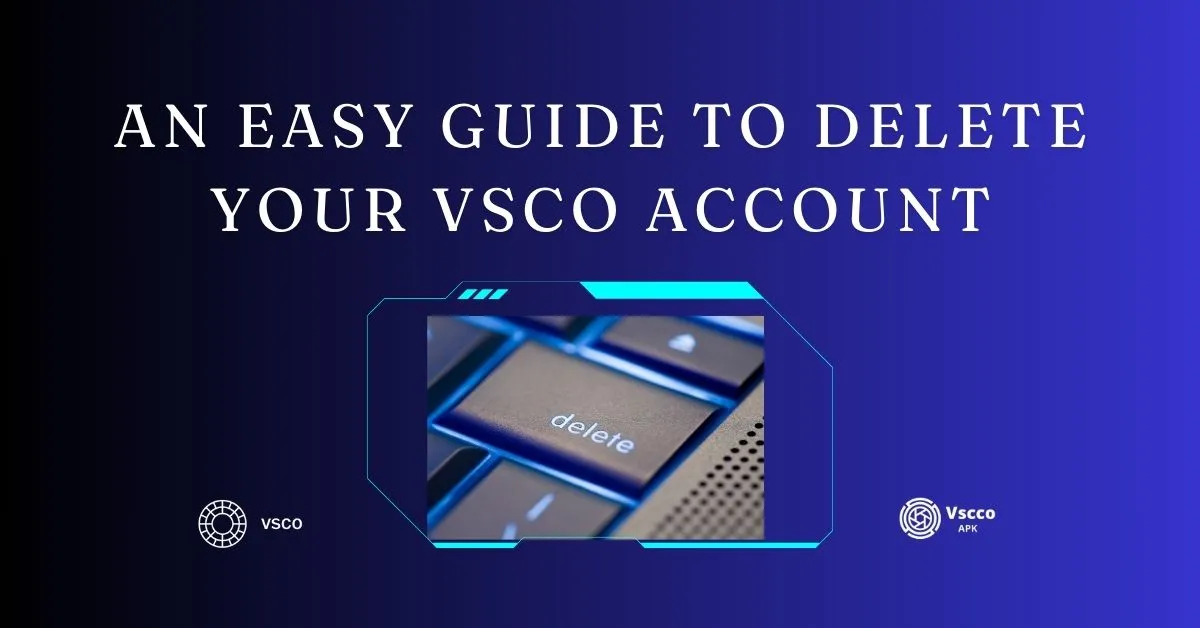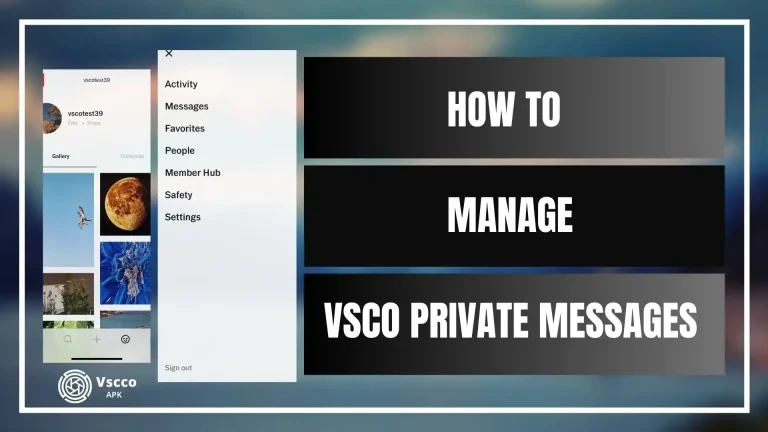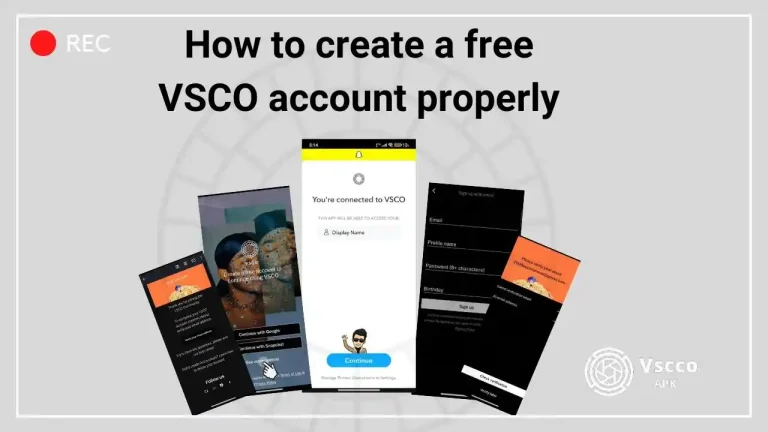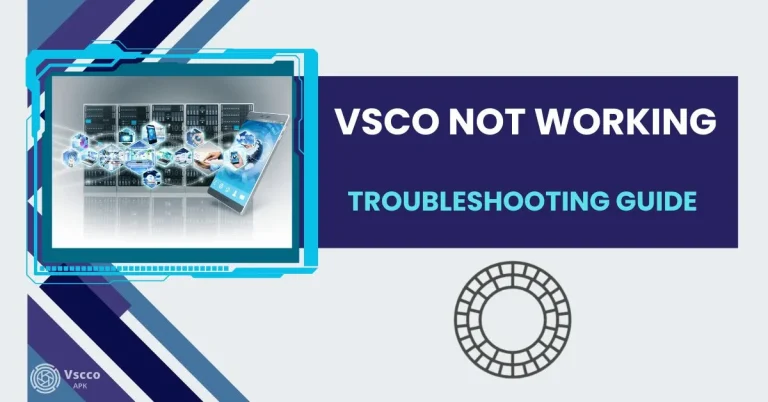An easy guide to delete your VSCO account
Vsco always prioritizes your account ownership and data ownership. If you have finally decided to delete your Vsco Account, do not worry. This article provides all the necessary information about safely and efficiently deleting it.
It is always safe to delete your VSCO account yourself. Follow our 2025 complete guidelines given in this article. Note that after deleting your account, your images and mobile and desktop purchased data will also be deleted, and your account will not be activated again.
VSCO account deletion request to support
You can submit a request on VSCO support to delete your VSCO account-related data. After submitting the request to your account, it may take several hours to finally process your request, but note that your account will remain visible to the public.
If your VSCO account is not working properly or you want to delete it due to common issues, you can study the VSCO Troubleshooting guide.
VSCO account deletion process for members.
Deleting your Visco account does not mean canceling your Visco membership because, depending on your account, your membership subscription is handled by Apple or Google. If you want to cancel your Vsco membership, you must contact Google or Apple.
Vsco will not delete some of your personal information immediately because of regulatory or legal requirements, and your information will be deleted according to VSCO Privacy policies.
Vsco account deletion process for iOS users
iOs users can follow the following steps to delete their Vsco account.
Step 1-Open the VSCO App.
Step 2-Tap that little menu icon in the corner.
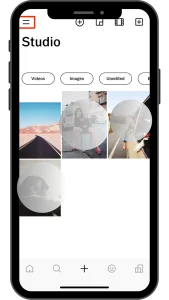
Step 3-Head over to Settings.
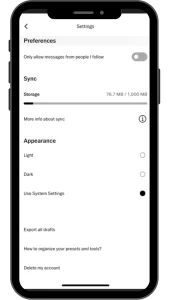
Step 4-Look for “Delete my account.”
Step 5-Confirm your decision.
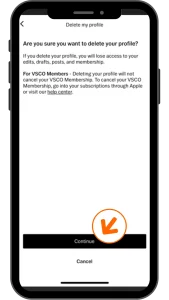
Step 6-Type in the security phrase they give you.
Step 7-Hit “Delete VSCO profile.”
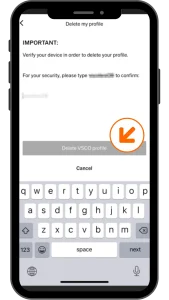
Delete VSCO Account via Phone number for Android/web browser
This section is for Android or web browser user, please carefully follow each step to delete your VSCO account by using your phone number.
Step 1-Open the VSCO App and sign in using your phone number.
Step 2-Go to your Profile and tap “Edit.” below your profile name.
Step 3-Update your phone number for an email that you own. If you receive an error, it means you may have another email with a Vsco account, so try a different email.
Step 4-Log into vsco.co with your new email and verify your device.
Step 5– Log into vsco.co using the email you just added to the Vsco account.
Step 6-Enter your mailbox, go to the mail you received from VSCO, and click ‘Verify Login.’ This email may come in your promotion or spam folder, so check both places.
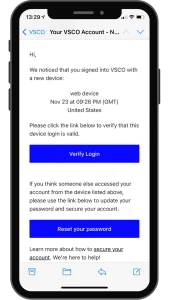
Step 7-Click on the menu icon on VSCO app, then click on the setting
Step 8-In the settings page, click on the delete account option.
Step 9– Enter your password in the prompt and delete your account immediately.
Delete your VSCO Account, created with Facebook or Google
If you are an Android or web browser user and created your VSCO account using Facebook or Google and want to delete it successfully, follow these simple steps.
Step 1-Sign using Facebook or Google via the VSCO App.
Step 2-Head to your Profile and tap “Edit.” Which is located just below the profile name.
Step 3-Got down at the bottom of your edit screen to find the email linked which is associated with your Facebook or Google (Write down somewhere this email to be remembered)
Step 4-Log into vsco.co with that email associated with your Facebook or Google account and verify the login.
Step 5– Now go to your email inbox and verify your device by clicking on device verification email from VSCO . After your device is verified, re-visit vsco. co on a web browser and sign in.
Step 6- Click on the menu icon, then click on the setting
Step 7-In the settings page, click on the delete my account option.
Step 8– Enter your password in the prompt and delete your account as a pro.
Suppose you cannot access your email, phone number, Facebook, or Google sign and want to delete your VSCO account. In that case, you can submit a ticket by using VSCO support.
Do not worry. After deleting your VSCO account, you just changed your mind; you can easily create another one after reinstalling the VSCO mod APK.
Conclusion
Taking control of your VSCO account is essential, and deleting it is so easy. Following the steps outlined in this guide, you can safely and quickly delete your VSCO account. Remember that your data, including images and purchases, will be permanently erased. If you’re a VSCO member, keep in mind that deleting your account doesn’t cancel your Membership; you’ll need to contact Apple or Google for that. Additionally, some personal information may not be deleted immediately due to regulatory requirements. Whether you’re using iOS, your phone number, Facebook, or Google to sign in, the steps provided here will seamlessly guide you through the account deletion process. Using Vsco support is always a good practice.